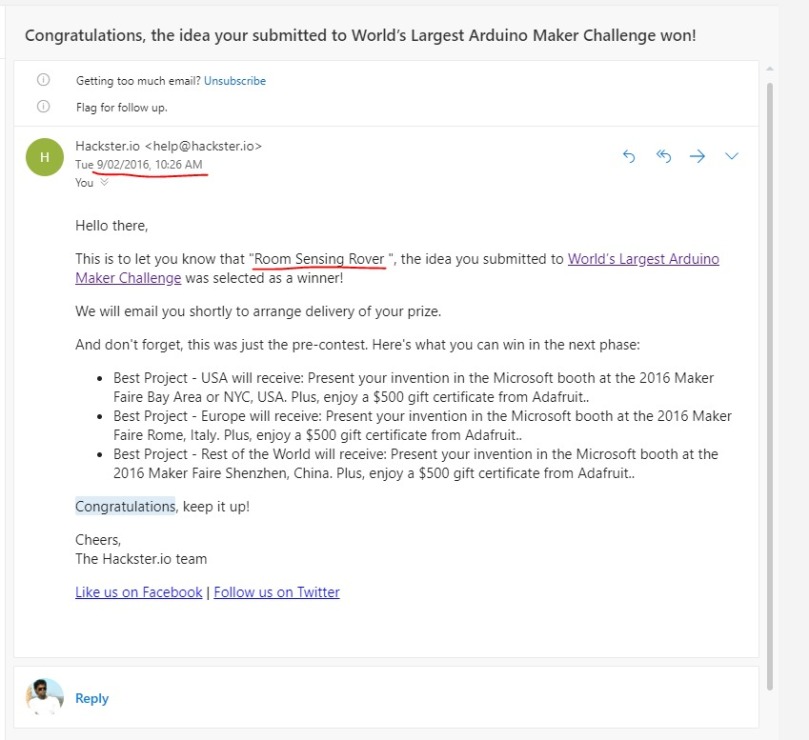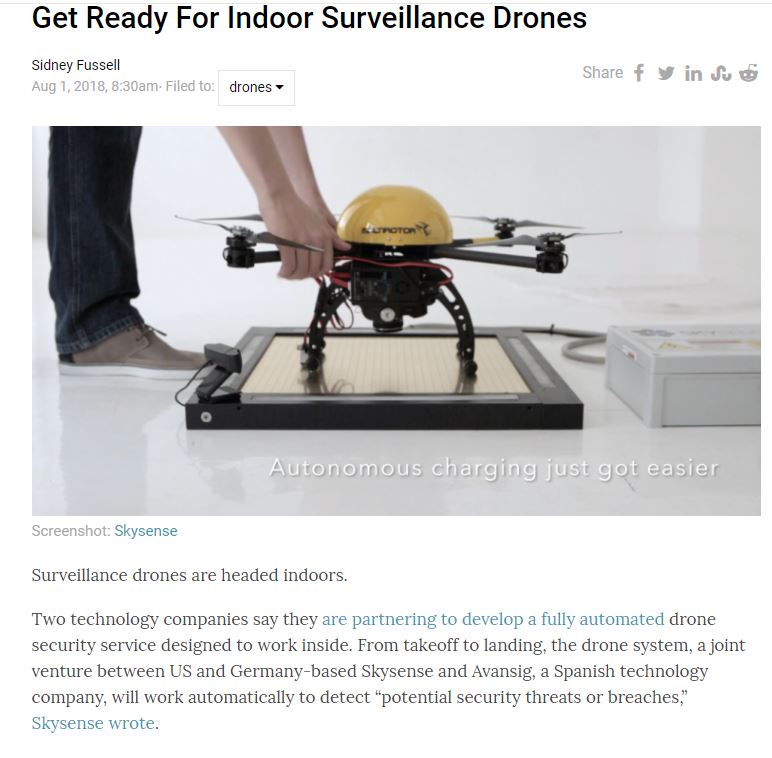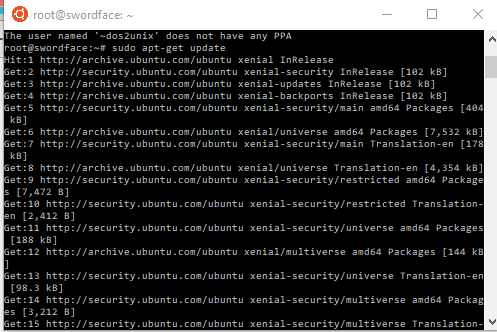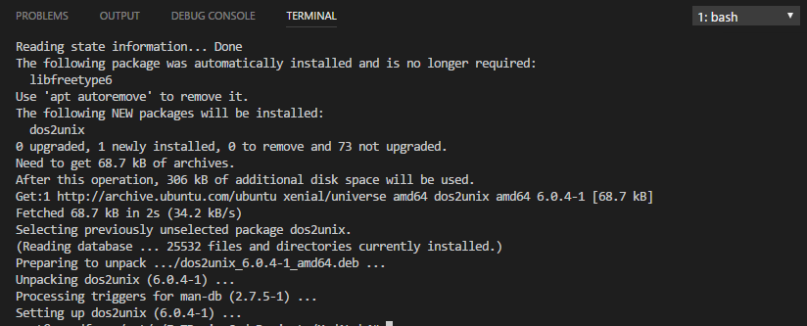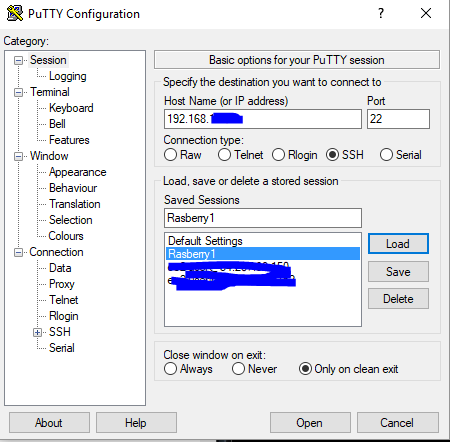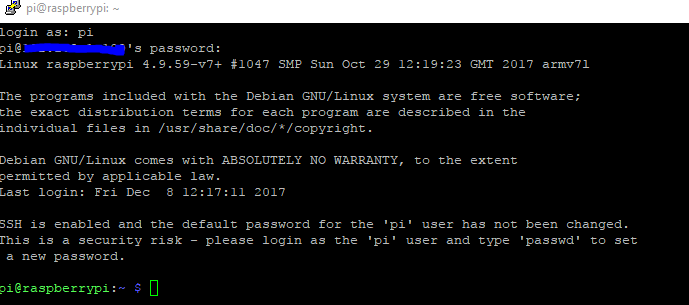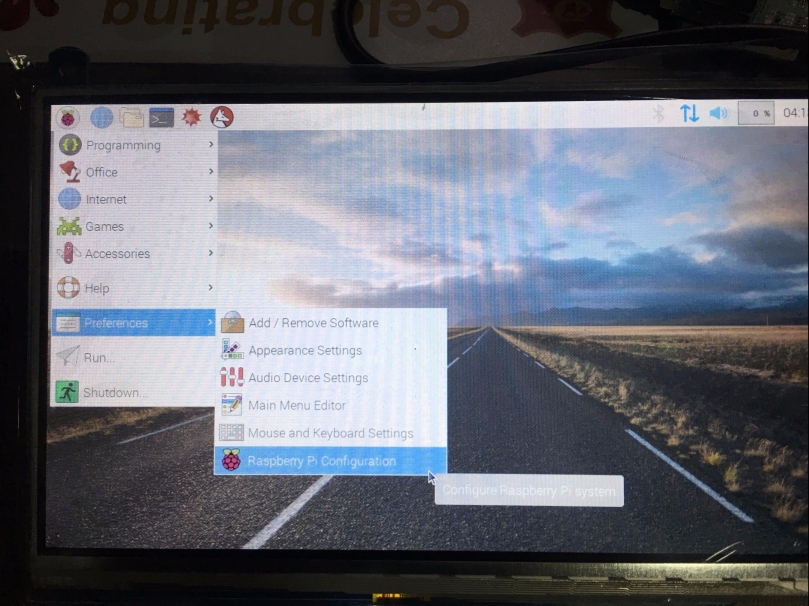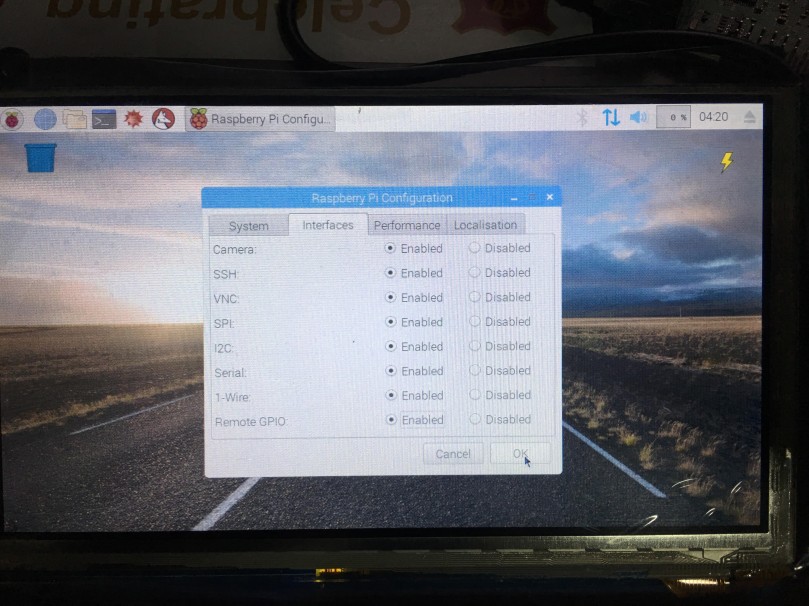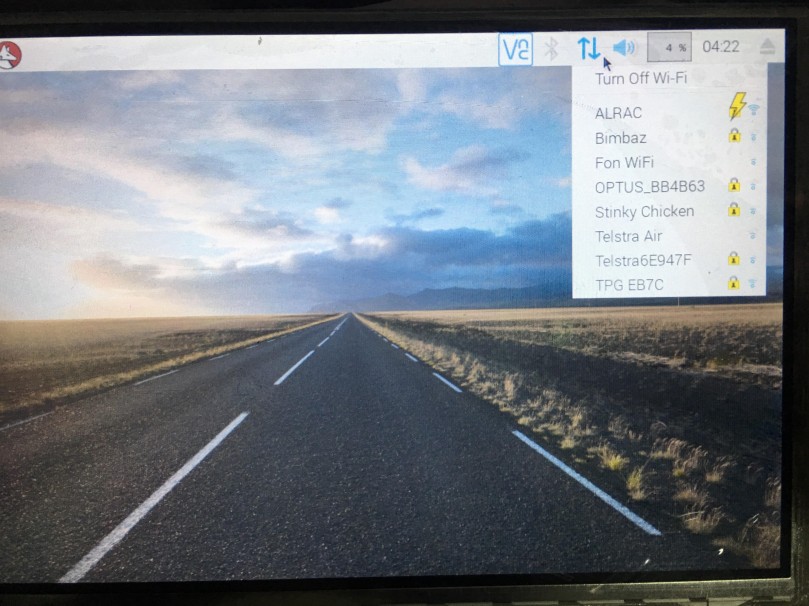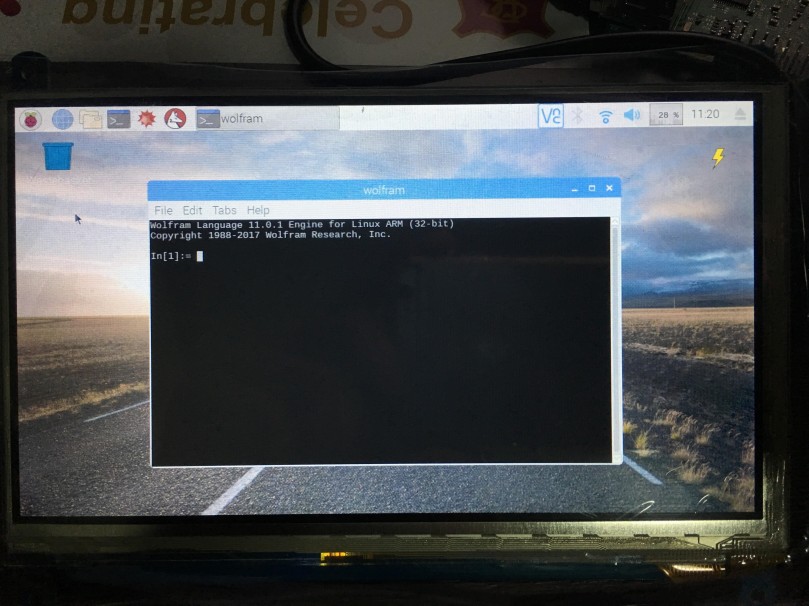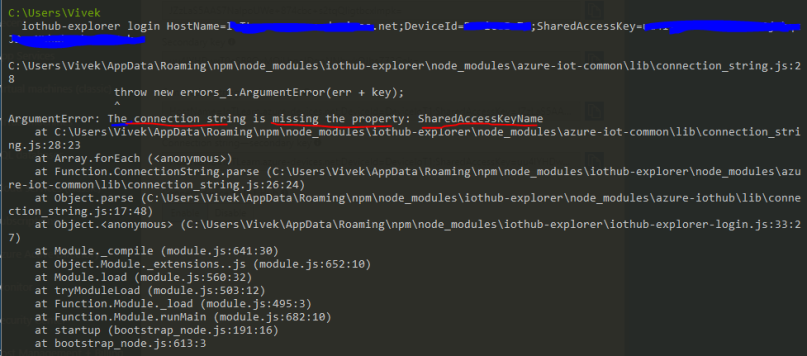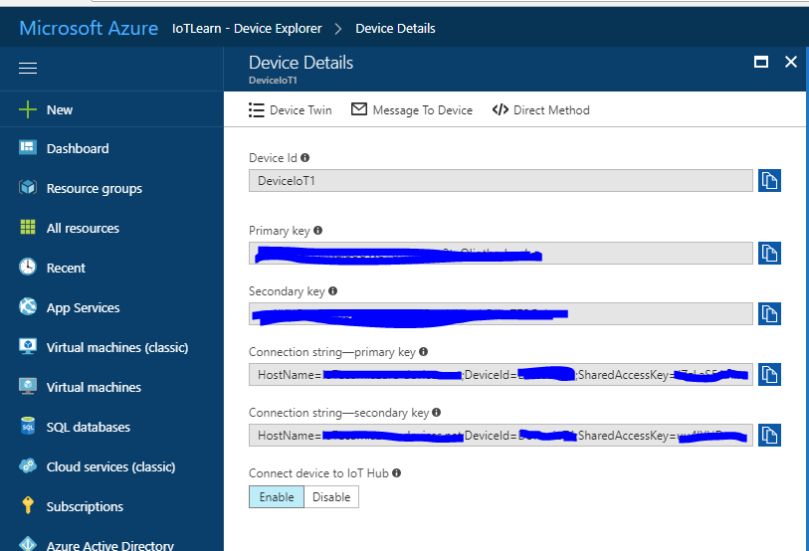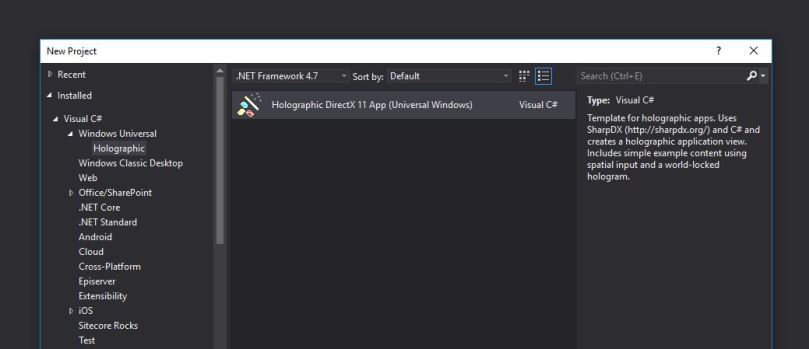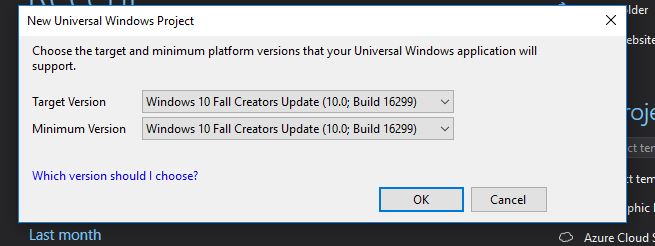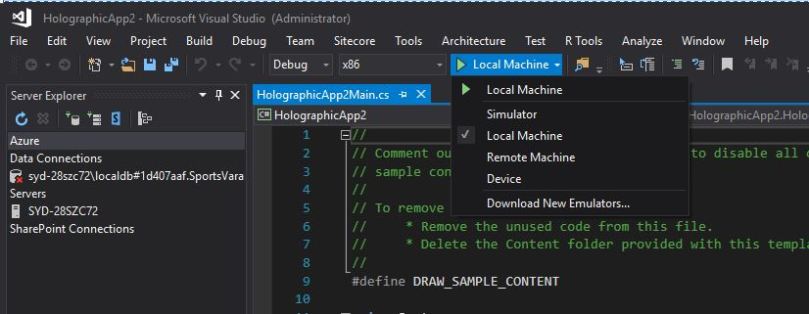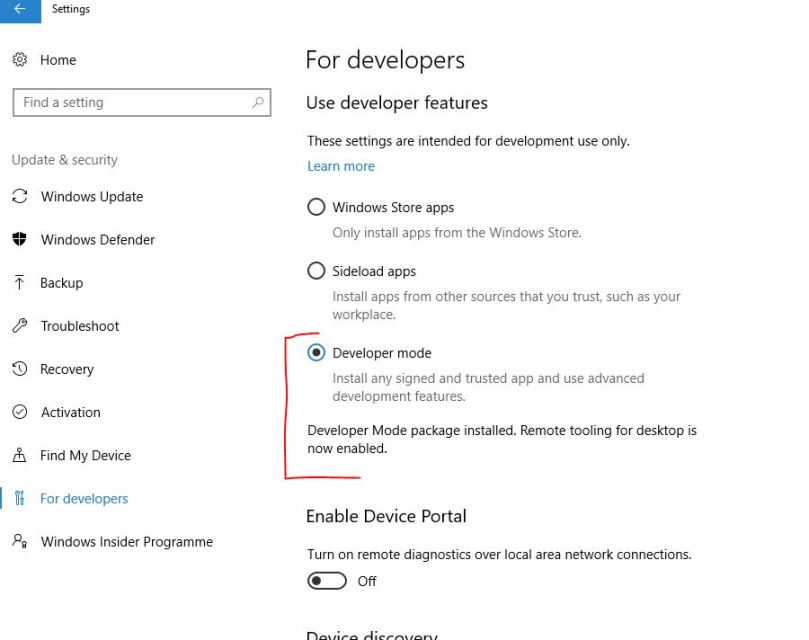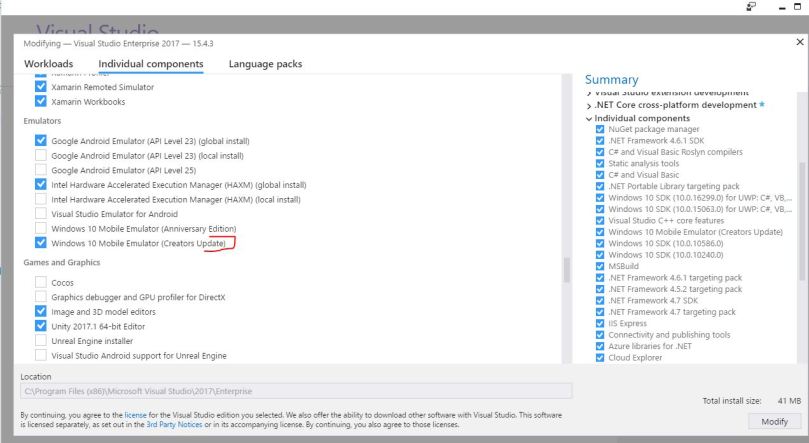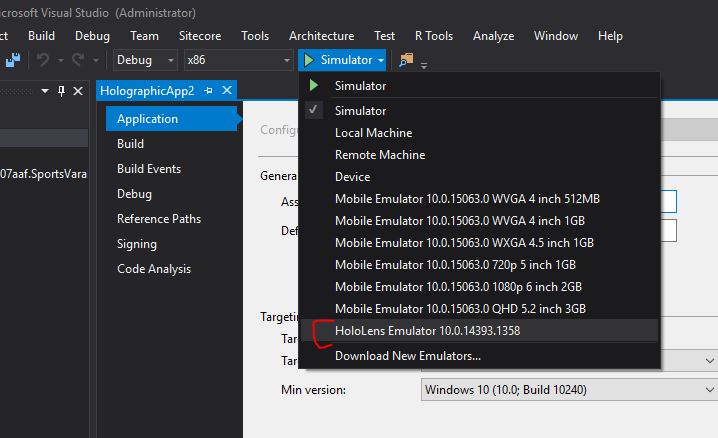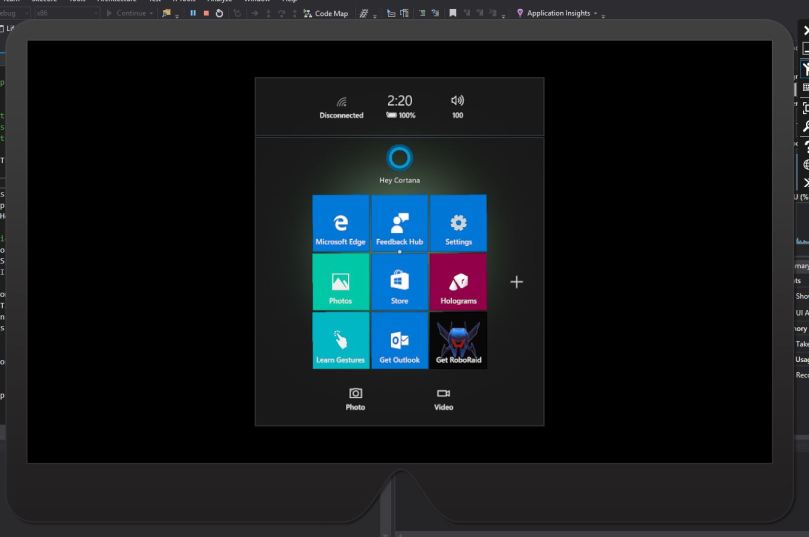The following are the well-supported protocols for IoT, it doesn’t mean IoT is limited to these lists. IoT is widely using many open protocols and custom built protocols too. Here we discuss the highly influenced and widely used data protocols for IoT, especially for Asure IoT.
HTTP: This is well-known protocols for the IoT solution. One main common limitation felt by any solution designer is it’s synchronous. In the modern world, solutions are demanding for asynchronous data transfer.
AMQP: Advanced Message Queuing Protocol (http://www.amqp.org/). An open standard application layer protocol for message-oriented middleware. The defining features of AMQP are message orientation, queuing, routing, point-to-point and publish-and-subscribe, reliability and security.
MQTT: Message Queuing Telemetry Transport (http://mqtt.org/). The MQTT protocol enables a publish/subscribe messaging model in an extremely lightweight way. It is useful for connections with remote locations where a small code footprint is required and/or network bandwidth is at a premium. It is a machine-to-machine (M2M)/”Internet of Things” connectivity protocol.
Apart from these, you have STOMP – The Simple Text Oriented Messaging Protocol, XMPP (Extensible Messaging and Presence Protocol), CoAP (Constrained Application Protocol), etc. Or you can build your own solution based on requirement and SDKs available.
In Azure, you have Azure IoT protocol gateway: The Azure IoT protocol gateway is a framework for protocol adaptation that is designed for high-scale, bidirectional device communication with IoT Hub. The protocol gateway is a pass-through component that accepts device connections over a specific protocol. It bridges the traffic to IoT Hub over AMQP 1.0.